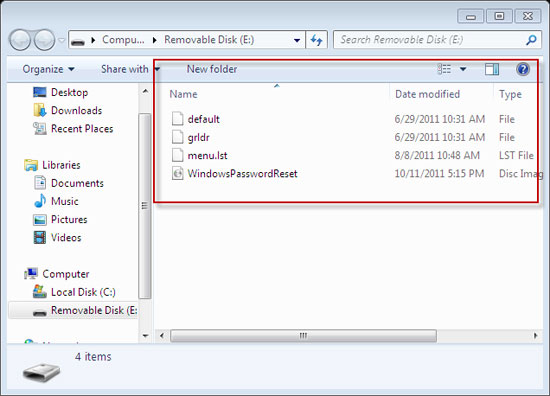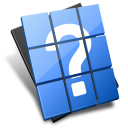
You can easily and quickly get answers to any technique issues about Windows Password Reset at Technique FAQ, including how to download, install or delivery the program, etc. If you still have any other questions after reading through those FAQs, please contact our customer service without any hesitation to enjoy free technique support.

Q:
A:
Above all, check your CD/DVD burner is well connected to the computer properly or not, and then make sure your burner is working fine.
Q:
A:
1. Please select the high-quality of CD/DVD instead, such as TDK, Sony, BenQ, Panasonic, etc.
2. If the CD/DVD is fine, there could be something wrong with burner software. Maybe you can use other burning software instead, such as Nero, Sonic, Roxio, etc. How to use BurnCDCCto burn a CD/DVD reset disk:
1. Run BurnCDCC and find out the ISO image file of our software according to the following storage address. (Note: suppose our software is install on C drive, you can install it on other drives, whatever)
2. Then start burning and a CD/DVD reset disk will be created.
Below are the ISO image files storage address of different software versions:
Standard: C:\Program Files\Windows Password Reset Standard\usbdos\WindowsPasswordReset.iso
Professional: C:\Program Files\Windows Password Reset Professional\usbdos\WindowsPasswordReset.iso
Enterprise: C:\Program Files\Windows Password Reset Enterprise\usbdos\WindowsPasswordReset.iso
Ultimate: C:\Program Files\Windows Password Reset Ultimate\usbdos\WindowsPasswordReset.iso
3. If still fail to burn the CD/DVD reset disk, please try another computer or CD-ROM instead to burn the password reset disk.
If you have any more questions on burning CD/DVD reset disk, please feel free to contact our Customer Service to get 24/7 technique support.
Q:
A:
You can take a view of the capacity of your CD/DVD, which is about 30MB. Please check whether your CD / DVD file goes as below 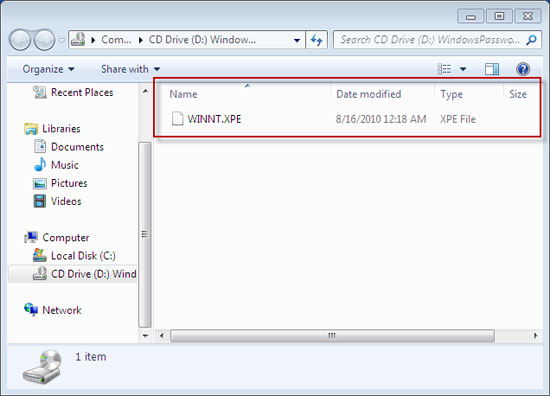

Q:
A:
Firstly, please check whether your USB drive is well connected to the computer or not, make sure your USB drive works fine, then check whether your computer USB port works fine or not.
Q:
A:
The USB should have enough capacity for burning a password reset disk, about 30MB. Of course, It is better if the USB is high-quality. 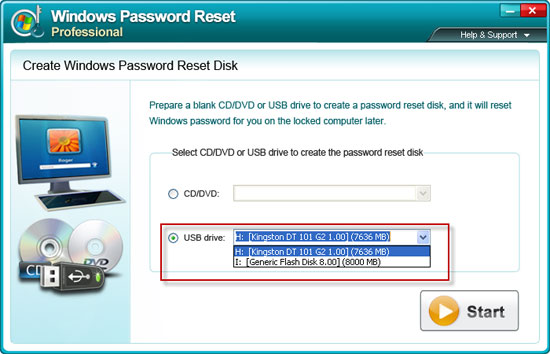
Q:
A:
If the USB flash drive is not blank but containing data or files, please back up the data or files before the burning of the ISO image. For after burning the ISO image file onto the USB flash drive, the data or files on the USB Flash drive will be overwritten. So that please make sure the USB flash drive is blank or backup the data or files before start the burning.
Q:
A:
1. Please take use of high-quality USB drives, such as Kingston, PNY, ADATA, SanDisk, etc.
2. If you still failed to burn the USB drive disk, there would be something wrong with your PC. Please use another PC to burn disk.
3.Copy the program to USB drive directly won't make your password reset. You should install the program on an accessible computer first and run it to burn a USB reset disk.
If you have more questions on how to burn USB drive disk, please contact our Customer Service to get free technique support.
Q:
A:
By taking a view of the capacity of your USB drive, the program occupies about 30MB, you can make sure whether it is burned successfully or not.