Step 1. Create a password reset CD/DVD or USB drive on an accessible computer
Step 2. Remove Windows password with the burned CD/DVD or USB drive
Option 1. Change Windows password
1. Insert a CD/DVD or USB drive into an accessible PC, select CD/DVD or USB drive as the password reset device, click Start.
Note: Please Download and install the software on an accessible computer but not on the locked computer.
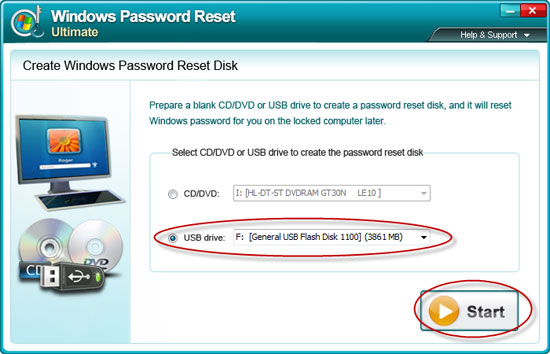
2. Click Yes to confirm burning.

3. A password reset disk is successfully created now, click Close and Yes. Take out the password reset CD/DVD or USB drive and insert it into your locked PC.
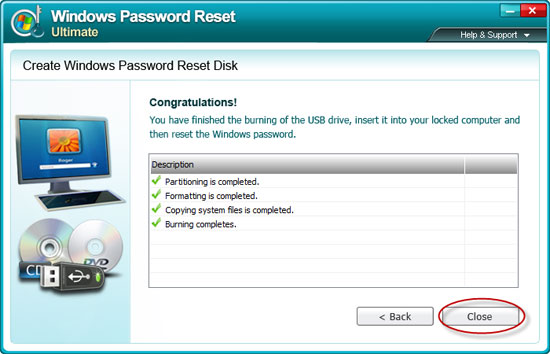
1. Firstly, select your Windows system on the start page, then choose Reset your password, click Next.
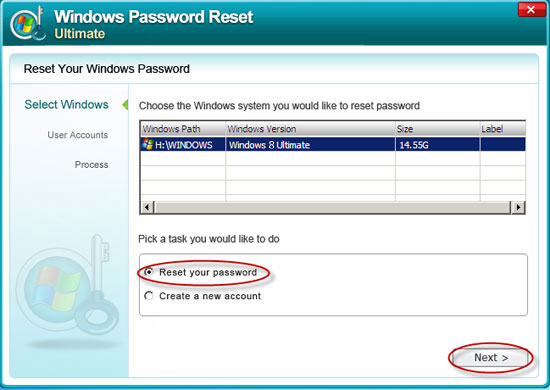
2. Select your target user account, it will automatically appear in the User name box, then tick Remove the password, click Next.
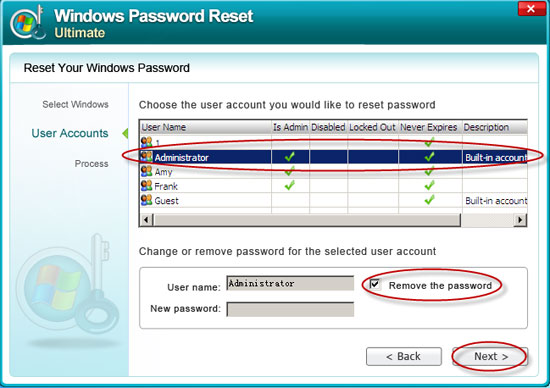
3. Password is removed successfully now. Take out the password reset CD/DVD or USB drive, then click Reboot to restart the computer and log onto your Windows system without passwords.
Option 1. Change Windows password
1. Firstly select your Windows system on the start page, then choose Reset your password, click Next.
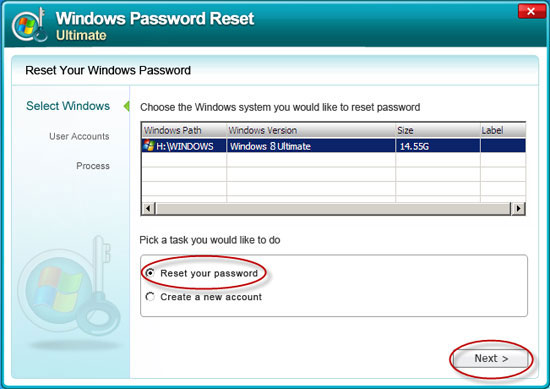
2. Then select target user account, which will automatically show up in the User name box below, and input a new password into the New password box, click Next. Here we change the password into "123456" for example.
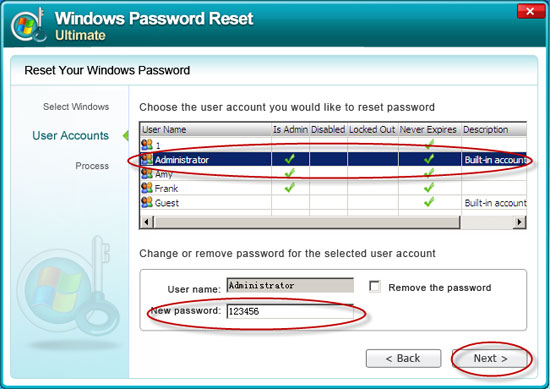
3. The target user account's password is successfully changed now. Take out the password reset CD/DVD or USB drive, then click Reboot and Yes to restart your computer. Then you can log on your Windows system with the new password "123456".
Option 2. Create a new Administrator account
Insert the password reset CD/DVD or USB drive into your locked PC firstly, then reboot your PC from it, if your PC failed to boot from it, please set BIOS to boot from CD/DVD or USB drive .
If your locked PC reboot from the password reset CD/DVD or USB drive successfully, take the following steps to reset Windows password on your locked PC.
1. Firstly select your Windows system on the start page, then choose Create a new account, click Next.
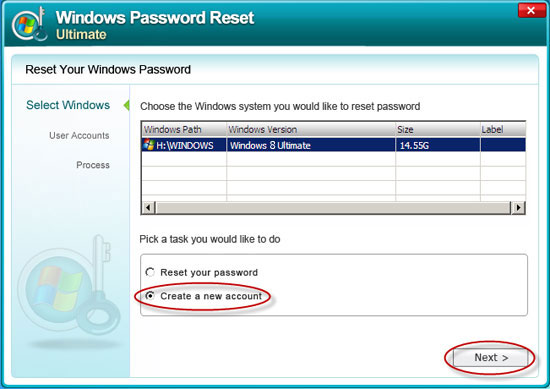
2. Input a new user account name, click Next. Here we name the new account "Anna" for example.
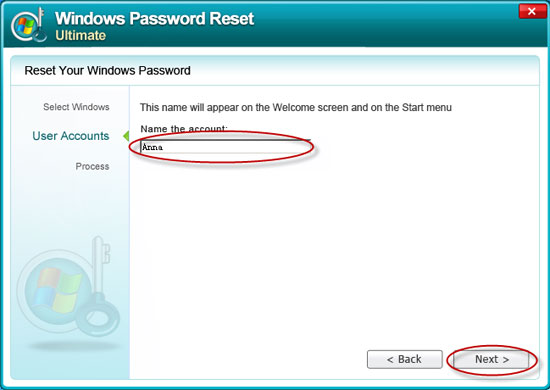
3. The new user account is successfully created now. Take out the password reset CD/DVD or USB drive, then click Reboot and Yes to restart computer and log on Windows with the newly created account "Anna".
Option 3. Reset Windows Domain Administrator Password
1. Firstly, select your Windows system on the start page, then choose Reset your password, click Next.
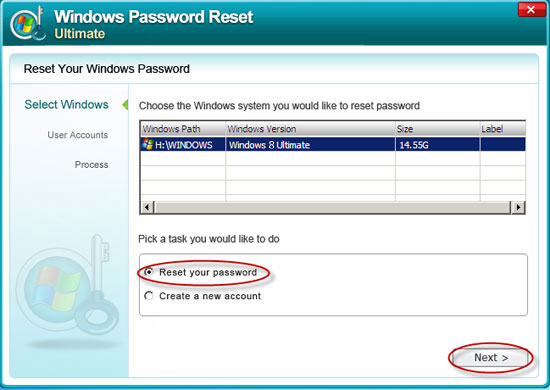
2. Active Directory Account will automatically appear in the User name box below. Tick Remove the password, click Next to proceed.
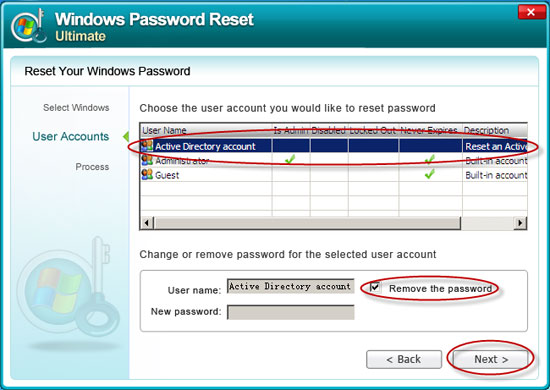
Note: As this program enables you to reset Windows Domain Administrator password on Windows Server 2003 automatically, there's no need to choose the Domain user account on purpose then.
3. Windows Domain password is reset successfully now. Take out the password reset CD/DVD or USB drive firstly, then click Reboot and Yes to restart your PC and log on your Windows system without passwords.
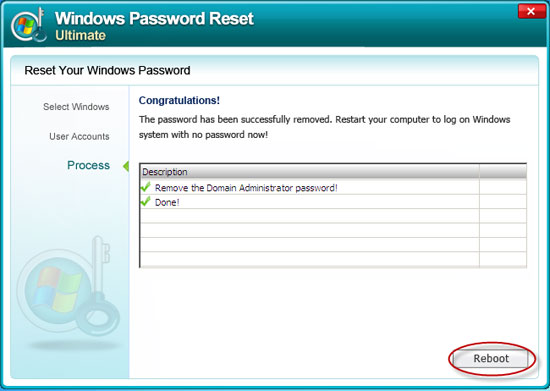
Anmosoft Windows Password Reset Ultimate is extremely simple to install and is compatible with almost all system. It's amazing!
- Charles Burke
Thank you for your prompt support! Both your quality and after-sale service is wonderful. I'm looking forward for more and better products from you in the near future.
- Joanna Berg
